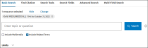
Enter a search with the following steps:
Ovid will post results to your Search History.
Note: the most effective way to do a Basic Search is to write your queries in natural language, such as What is the effect of low thyroid function on heart failure, because Ovid uses natural language processing to interpret your query. The Boolean operators (AND, OR, NOT) have no special meaning in Basic Search. They are interpreted as plain English words that separate other, more important words. If you want to use Boolean operators or other advanced searching techniques, use Advanced Search instead.
To view a YouTube video about Basic Search, click here. 
Selecting Include Related Terms allows you to expand your original search criteria with word variations, synonyms and acronyms. This powerful strategy removes the need for the redundant search of similar terms. For example, if you enter the search term “child” and Include Related Terms is selected, Ovid will also search for: children, childhood, kids, and kid.
Selecting Include Multimedia allows you to include videos, audio files and images in your results. These are excluded by default in Basic Search.
After executing your search, Ovid displays your results below the Main Search page.
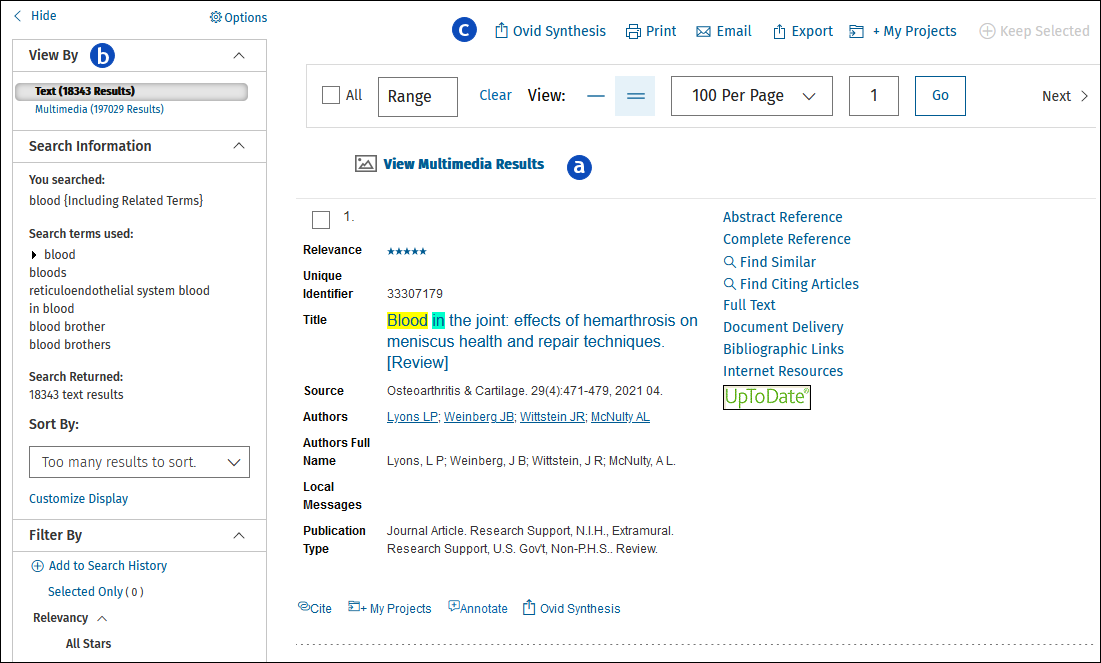
The Results Display has the following components:
|
|
List of results, including multimedia, which meet your search criteria. | |
|
|
Results Tools which allow you to view the details of your search, and to apply filtering criteria. | |
|
|
Options which allow you to Print, Email, Export or add results to My Projects. |
Click here for more information about Managing Search Results.
When you run a search from the Basic Search mode, Ovid uses natural language processing (NLP) to retrieve results. In the Search Results Display, Ovid ranks Basic Search results records by relevancy to the query that produced them.
Only the records from Basic Search results get relevancy ranked.
To view a YouTube video about relevancy rankings, click here. 
By default, Ovid lists best-ranked records first in the display, providing a visual qualification of each record's relevance to your search term(s).

|
All search concepts are present and complete. |

|
All search concepts are present, but some are incomplete. |

|
One concept is missing from the record. |

|
Two concepts are missing from the record. |
Ovid ranks records in the results display based on the following criteria.
| Count | How many search concepts appear in the record. |
| Frequency | How often concepts occur in the record. |
| Importance | How rare the terms are in the database. |
| Cohesion | Whether or not terms within phrases occur closely together. |
| Vocabulary Level | Closeness of a record's language to your word choices rather than to variants and synonyms. |
| Limit | Allows you to incorporate a five-star limit, for example, to the search as part of the search strategy. This results in that criteria being held over to saved searches, AutoAlert, and others anywhere a saved search is reused. |
| Filter | By contrast, this is a quick and easy way for you to modify a set of results on the fly, without impacting the search strategy or AutoAlert. This means that any results that do not fit the criteria are removed from the set, without a new search being performed. |
By default, Ovid displays a link to your multimedia results above the text results.
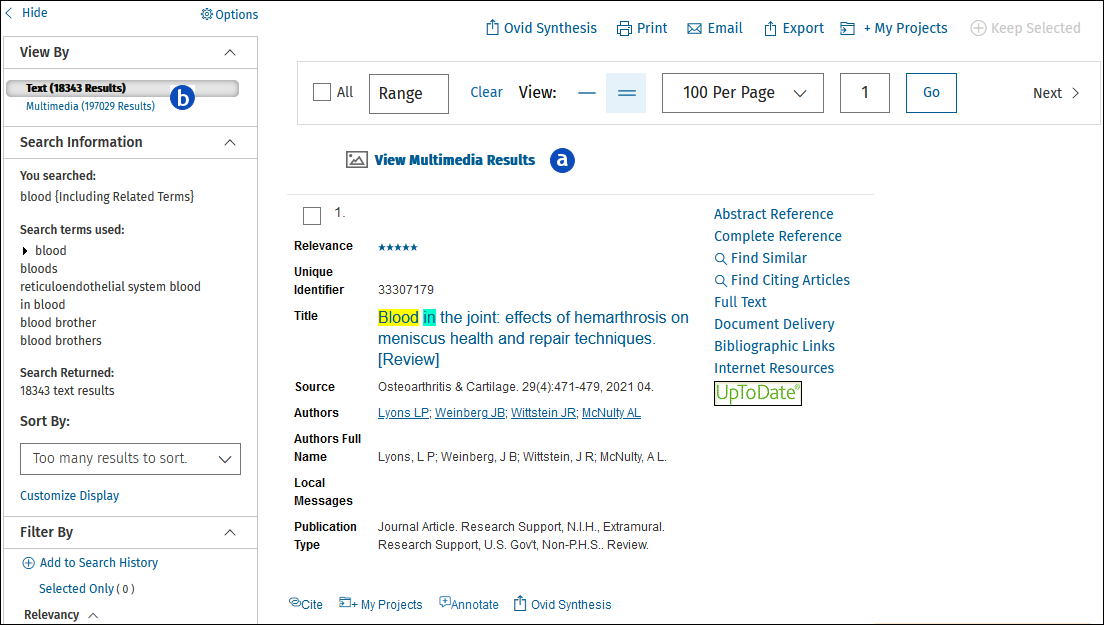
To view multimedia results only, take one of the following options:
|
|
Click the See more multimedia results link. | |
|
|
In the View By tool, click Multimedia. |
For more support information and training content, please visit the
Ovid Tools & Resources Portal.
Did you find this information helpful? Tell us.
Copyright © 2025 Ovid Technologies, Inc. All Rights Reserved.
Version 04.06.00