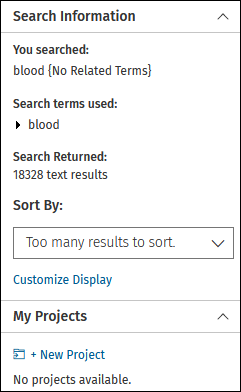
My Projects widget is being dragged to move it to another location.
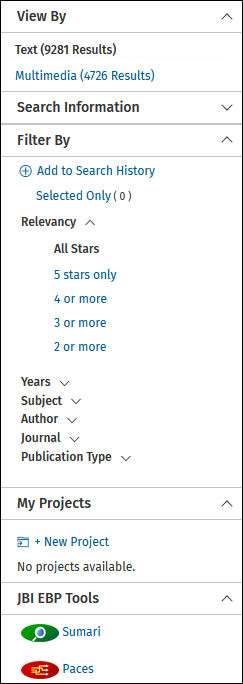
Search Information widget is collapsed while
Results Tools assist users in managing their results via a series of customizable widgets.
Each widget can be expanded or collapsed. JavaScript users can also re-order widgets via drag and drop.
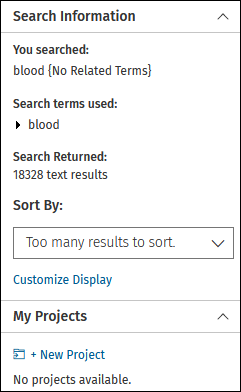
|
My Projects widget is being dragged to move it to another location.
|
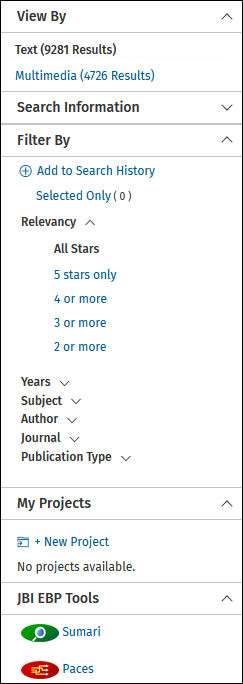
|
Search Information widget is collapsed while |
You can also remove a widget from your results display by clicking Options.
|
|
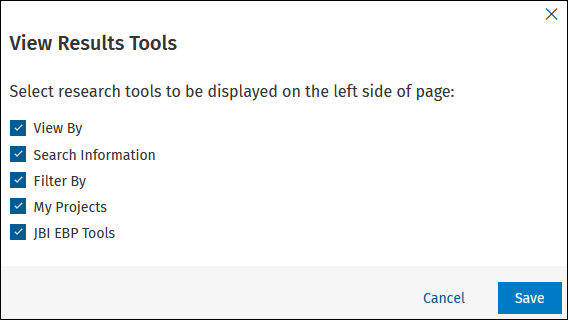
|
From the View Results Tools dialog, you may un-check a widget to remove it from your display or check it to add it back to your display.
The View By tool allows you to filter results by whether they contain multimedia or not. You can choose:
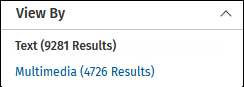
The Search Information tool provides:
|
|
|
The Filtering Tool allows you to narrow your results by a variety of criteria, including:
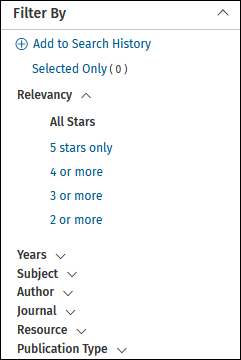
|
|
Click here for more information on Filtering Results.
The My Projects tool allows you to drag and drop search results directly into a project.
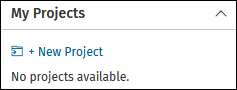
|
You can also navigate to a project by selecting the hyperlinked project name, or create a new project. |
If your organization has a subscription for any JBI evidence-based practice (EBP) tools, the JBI EBP Tools widget allows you to run the tools. If you are not already logged in to a Personal Account, you will be prompted to log in or to create a Personal Account. A tool appears in the widget only if:
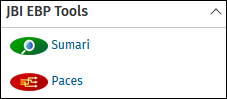
|
|
Hover over a tool for a brief description. For more information on accessing JBI tools, click here.
For more support information and training content, please visit the
Ovid Tools & Resources Portal.
Did you find this information helpful? Tell us.
Copyright © 2025 Ovid Technologies, Inc. All Rights Reserved.
Version 04.06.00