
The Export function lets you export the citation list to:
You can export text or multimedia citations.
The Export Citation(s) dialog displays in a panel on the right hand side of the search results page.
To view a YouTube video about exporting results, click here. 
In each exported record, you can include the following data:
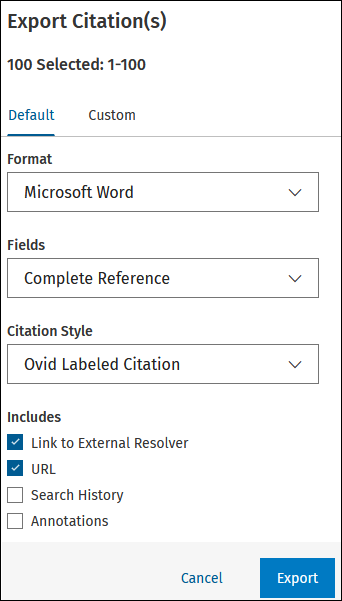
|
Export to Rich Text Formats Sections:
|
When you select a citation manager, Ovid displays the appropriate selection choices. Clicking Export will cause Ovid to export the results directly to EndNote, Reference Manager, etc.
When you select BRS/Tagged (txt), Reprint/Medlars (txt), RIS (ris) or XML (xml), Ovid creates the appropriate file.
Once saved, Ovid creates the citation list as a text file, formatted according to the user's selection choice. The browser's File Download window opens, pre-populating the file name and the file type.
To edit the fields you'd like to export, on the Export Citation(s) dialog, click Custom.
Click New Custom Export and follow the steps in the Exporting to a Custom Template section below.
You can customize an export template to your specifications and save it. To do this, click Export > Custom > New Custom Export. You must be logged into a Personal Account to use this feature.
If you already have saved a customized export template, it displays in the table below.
You can select the following options:
The other options are as above.
Then, select which field(s) you want to include by checking the box(es) next to the field name(s). They move to the Field Export Order list, and you can drag them up or down as required.
Once you've made your selections, at the bottom of the dialog, check the Save as template box and give your template a title.
Click Export. Depending on your setup, your customized export downloads or opens in a new tab. A success message displays, summarizing what you've exported:
You'll also see a success message for your saved template:
For more support information and training content, please visit the
Ovid Tools & Resources Portal.
Did you find this information helpful? Tell us.
Copyright © 2025 Ovid Technologies, Inc. All Rights Reserved.
Version 04.06.00