
Use the Advanced Search option to search commonly-used fields, combine search terms or search statements using Boolean operators and/or to use Ovid command-line syntax. The default search field is Keyword (.mp).
When searching a single database and the mapping feature is available and selected, mapping will find or suggest subject headings from the controlled vocabulary of the current database. Other commonly-used fields include Author, Title, and Journal.
The Advanced Search mode offers the following search types:
To execute a search:
Ovid will post the results to your search history.
To view a YouTube video giving an introduction to Advanced Search, click here.

To do a Keyword search, choose your key words and use Boolean operators (AND, OR, NOT) between them, as in h1n1 and (oseltamivir or tamiflu). Note that if you type a string of words without operators, Ovid looks for an exact match for the whole string.
By default, Ovid looks for your keywords in the default multi-purpose (.mp) set of fields. The set varies by database but usually includes Title, Original Title, Abstract, and Subject Heading. The fields that have been searched display in the Search History.
To view a YouTube video about unqualified searches, click here. 
In a Keyword search, you can specify other fields and use other advanced syntax, including wildcards. For details, see Advanced Searching Techniques.
Author searching lets you find records written by a specific person.
Select the Author radio button and type the author's last name in the command line to begin a search.
Include a space and the initial of the author's first name, if known. You don't need to know the full name (First Name and Last Name).
Author searching is not case sensitive.
If you don't know an author's first name or initials, try truncating the name, as in the keyword command singh$.au. This command retrieves all authors in the database with the specified surname.
Click the Search button to display an alphabetically arranged index of authors starting from the name you entered.
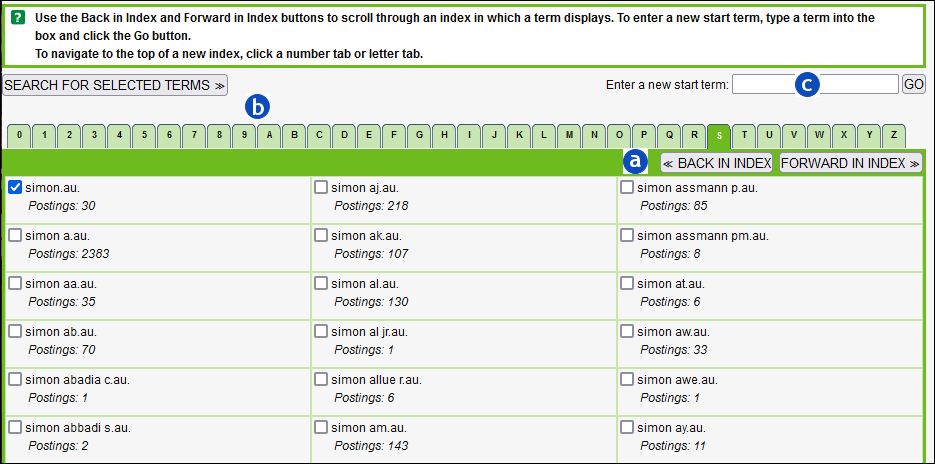
Browse through the author index in any of these three (3) ways:
|
|
Page by page from the lettered index in which you start. |
|
|
By tabbed letter/number. |
|
|
Search for names elsewhere in the index by entering a new name in the search box provided. |
Select the check box and click the Search for Selected Terms button when you find the name of the author(s) whose records you want to retrieve. Ovid will post the results to your search history.
Title searching lets you search only by titles of records using specific words or phrases.
Select the Title radio button and type a term or phrase in everyday language in the text box to begin a search. Click the Search button to post the results.
Select the Journal radio button and type the first few letters of a journal name in the command line to begin a search.
You do not need to know the full name of the journal to use this search type.
Click the Search button to open the journal index display starting from the term you entered.
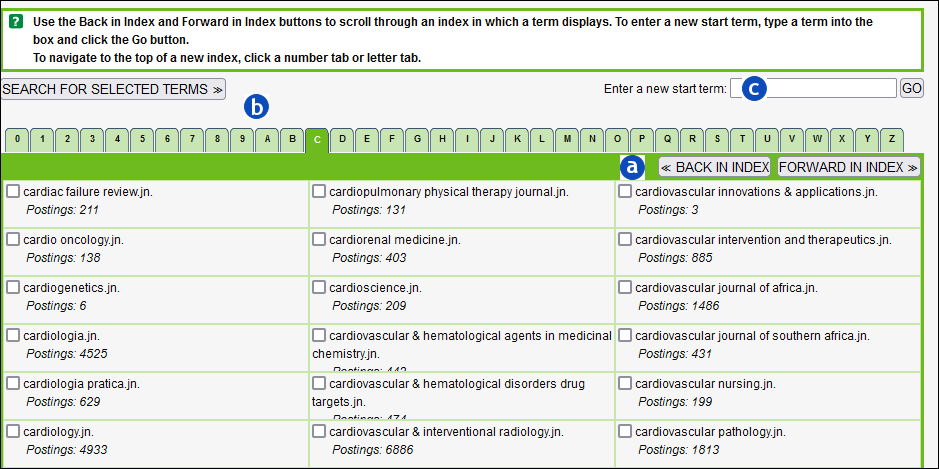
|
|
Page by page from the lettered index in which you start. |
|
|
By tabbed letter/number. |
|
|
Search for title words elsewhere in the index by entering a new word or phrase in the search box provided. |
Select the check box and click the Search for Selected Terms button once you found the name of the journal(s) you want to retrieve. Ovid will post the results to your search history.
Enter special commands with Ovid's advanced searching techniques:
See Advanced Searching Techniques to learn and understand more on advanced search techniques.
Selecting Include Multimedia allows you to include videos, audio files and images in your results. These are excluded by default in Advanced Search.
In resources with controlled vocabulary, you can map search terms to subject headings from the keyword command line. The Map Term to Subject Heading check box option is displayed below the command line.
Ovid's mapping process automatically matches search terms with the controlled vocabulary of the resource. When your term maps to a subject heading, Ovid opens the Mapping Display page.
Refer to Vocabulary Mapping to learn more about mapping, exploding, and focusing terms from Ovid's Mapping Display.
Stopwords are frequently occurring words (e.g. and, the) that are removed from the query statement to improve processing time.
Ovid employs two types of stopword processing, depending on the selected database.
For example, searching for: the cat in the hat.ti
System will drop stopwords (the, in), and find the following matches in the title field:
Stopwords are removed prior to loading database content to the Ovid platform. Load time stopword processing is used for databases like Journals@Ovid, Biosis, and Current Contents.
Refer to the Database Field Guide for information as to how stopwords are applied in each database.
Reserve words (and, or, not, use, adj, freq, add, sub, scope, root, tree, ptx) are processed as operators when entered as part of a query. When enclosed in quotes, the system treats the reserve word as a literal term. Please refer to Advanced Search Techniques for explanations of how each of these operators functions. Add, sub are not currently in use.
For example, the word scope is an advanced search syntax command that automatically opens scope notes from the command line. To use it as part of a search in Ovid, and not have it interpreted as the syntax command, you must enclose it in quotes. To search for scope of nursing practice, you must type “scope of nursing practice” in the command line.
Reserve words apply across all databases.
For more support information and training content, please visit the
Ovid Tools & Resources Portal.
Did you find this information helpful? Tell us.
Copyright © 2025 Ovid Technologies, Inc. All Rights Reserved.
Version 04.06.00