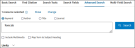
Ovid's advanced searching techniques lets you enter special commands instead of having to type or retype long statements each time you conduct a search. These searching shortcuts let you bypass the tedious way of entering a search. Experiment with the following techniques and learn to facilitate the ease with which you search and further enhance the focus of your results.
Use the advanced searching techniques from the Advanced Search mode.
Several databases use check tags, which are frequently searched terms that have been identified to bypass the mapping screen to help you see your results faster. To see if the database you're searching uses check tags, search in the database guide for "check tags".
Command line syntax lets you enter shortcut commands into the command line, bypassing the use of the icon bar.
| <term>.xy. | Runs a search for the word or phrase (term) through the field indicated by the two-letter short code (xy). For example, the command line syntax: heart.ab. runs a search for the term heart through the abstract (ab) field of the database. For a complete list of fields and short codes for any database, refer to the database field guide. |
| <term>.xy,yz. | Runs a search for the word or phrase (term) through the fields indicated by the two-letter short code (xy,yz). For example, the command line syntax: heart.ab,ti. runs a search for the term heart through the abstract (ab) and title (ti) fields of the database. For a complete list of fields and short codes for any database, refer to the database field guide. |
| ..c/<dbshortcode> or use <dbshortcode> |
Switches your current search session from one database to another
(the one indicated by the database short code in the command).
For example, the command line syntax: ..c/psyc reopens your current
session in the APA PsycInfo database. Also, the command line syntax:
use psyc reopens your current session in the APA PsycInfo database.
To find the short code of any database, refer to the database field guide. |
| If you want to use the word use as part of your search term, you must enclose the entire term in quotation marks. For example, to search for the term tobacco use, you must type: "tobacco use". Otherwise, Ovid displays a syntax error message. | |
| ..l/<n> yr=x | Limits the results of set number (n) to a specific publication year or range of publication years. For example, the command line syntax: ..l/5 yr=2004 restricts the results in set five to only those results from 2004. To restrict results to a range of publication years, separate the years you want to cover (inclusively) with a hyphen, as in the command line syntax: ..l/5 yr=2000-2004 which restricts results from set five to the range of publication years from 2000 to 2004. |
| limit n to <dblimit> | Limits the results of set number (n) to the database-specific limit indicated. For example, the command line syntax: limit 5 to latest update restricts results from set five to only those results from the most recent update of the database. For a list of database-specific, command-line limits, refer to the database field guide. |
| <term>/ | In databases with a controlled vocabulary this command searches a known subject heading directly, bypassing mapping. For example, eye/ retrieves records with the known subject heading eye without taking you to the Mapping Display Page. Results appear immediately in your search history. |
| <subject heading>/<subheading two-letter code> | In databases with a controlled vocabulary this command limits
a subject heading search to records that include a known subheading.
For example, cartilage/su limits the subject heading search for cartilage to
records that include the known subheading surgery. To apply multiple subheadings, separate the two-letter subheading qualifier with a comma. For example, the command cartilage/su,tr limits the subject heading search for cartilage to records that include the known subheadings surgery and transplantation. |
| ..map <term> | Maps your term to a list of related terms (called subject headings) on the Mapping Display Page. For example, the command line syntax: ..map cartilage automatically opens the Mapping Display Page to a list of subject headings for the term cartilage. Subject headings are derived from the controlled vocabulary of the database. They can help you broaden your search by suggesting other terms to consider. |
| exp <term> | In databases with a controlled vocabulary this command explodes the term entered onto the command line. For example, exp neoplasms retrieves records that contain the term neoplasms and any of its narrower, more specific terms. |
| *<term> | In databases with a controlled vocabulary this command focuses the term entered on the command line. For example, *neoplasms retrieves records in which neoplasms is the main topic. |
| ..root <term>.xy. or root <term>.xy. ..root x.yy,zz. or |
Roots into the field index (xy) and displays at the position within
that index of the term indicated. For example, the command line
syntax: ..root cartilage.ab. roots into the Abstract Field Index
and displays at the point of the term cartilage.
To root into the combined index of more than one field, use the command line syntax: ..root cartilage.ab,ti. which roots into the combined Abstract and Title Fields Index and displays at the point of the term cartilage. |
| If you want to use the word root as part of your search term, you must enclose the entire term in quotation marks. For example, to search for the term root caries, you must type: "root caries". Otherwise, Ovid roots into the database Fields Index Display at the point of the term caries. | |
| scope <subject heading> | In databases that feature Ovid's Scope Note Tool, this command opens the Scope Note Display of the term indicated. For example, scope cartilage opens the Scope Note Display for the term cartilage. In this display, you can read database-specific information about the term, such as subject headings, scope, special notes, date of entry, used-for terms, and so on. |
| If you want to use the word scope as part of your search term, you must enclose the entire term in quotation marks. For example, to search for the term scope of nursing practice, you must type: "scope of nursing practice". Otherwise, Ovid opens the scope note display of the term nursing practice. | |
| ptx <subject heading> | In databases that feature Ovid's Permuted Index Tool, this command opens the Permuted Index Display for the subject heading indicated. For example, ptx <asthma> opens a Permuted Index Display for the term asthma. |
| If you want to use ptx as part of your search term, you must enclose the entire term in quotation marks. For example, to search for the term ptx trauma, you must type: "ptx trauma". Otherwise, Ovid opens a Permuted Index Display at the point of the term trauma. | |
| tree <subject heading> | In databases that feature Ovid's Tree Tool, this command opens the Tree Display for the subject heading indicated. Use the keyword command line syntax tree <subject heading> to open a Tree Display for a known subject heading. For example, the command tree asthma opens the database tree at the point of the subject heading asthma. |
| If you want to use tree as part of your search term, you must enclose the entire term in quotation marks. For example, to search for the term tree fungi, you must type: "tree fungi". Otherwise, Ovid opens a Tree Display at the point of the term fungi. | |
| thes <subject heading> | In databases that feature Ovid's Thesaurus Tool, this command opens the Thesaurus Display for the subject heading indicated. Use the keyword command line syntax thes <term> to open a Thesaurus Display for a known subject heading. For example, the command thes work ethic opens the database thesaurus at the point of the subject heading work ethic. |
| sh <subject heading> | In databases that include subheadings as part of a controlled vocabulary, this command opens the Subheading Display for the subject heading indicated. For example, the command sh coma opens the Subheadings Display for the term coma. |
| <classification code>.cc | In databases that feature a Classification Codes Tool, this command retrieves records associated with the term indicated by the code entered. For example in the AGRICOLA database, j700 is the classification code for the term soil cultivation. The command j700.cc retrieves all records associated with the term soil cultivation. |
| ..e <savedsearchname> | Executes the temporary or permanent saved search strategy indicated by the search name in the command. For example, the command line syntax: ..e melatonin executes the saved search melatonin directly from the command line. |
| ..o | Ends your search session, frees up an Ovid user license, and returns to the Welcome to Ovid Page. |
| ..pg n | Deletes the indicated results set (n) from your current search
history. For example, the command line syntax: ..pg 5 deletes
results set 5 from your current search history.
Delete multiple results sets from your current search history by using hyphens and commas, as in the command line syntax: ..pg 5-8 (which deletes results sets five through eight) or ..pg 2,3,5 (which deletes results sets two, three, and five). Clear all results sets from your current search history by using the command line syntax: ..pg all. |
| Do not try to recover deleted search sets by using your web browser's Back button! Doing so yields unpredictable results. | |
| ..ps | Opens a display of your current search history from which you can use your web browser's print function to attain a hard copy. |
| ..sv <searchname> | Saves your current search history temporarily (for 24 hours) under the name indicated. For example, the command line syntax: ..sv melatonin saves your current search history for 24 hours under the name melatonin. At any point within the next 24 hours, you can access this saved search for further development. |
| ..sv ps(searchname) | Saves your current search history permanently under the name indicated. For example, the command line syntax: ..sv ps (melatonin) saves your current search history permanently under the name melatonin. At any point, you can access this saved search for further development. |
| To save a search history permanently from the command line, you must enclose the search name in parentheses. Otherwise, Ovid only saves the search temporarily. | |
| If the ..sv command is used to save a search with a name that is already in use for a search, it will overwrite the first search without warning. | |
| ..dedup n | Removes duplicate records from multifile (multi-database) search results. For example, ..dedup 5 removes duplicate records from the multifile (multi-database) results set numbered 5. |
When using Ovid commands; be sure to place periods, commas, and forward-slash characters correctly.
Truncation and wild cards let you utilize root words to find variations of terms that might be valuable to your overall search. Use the following techniques to find variations of terms that you might not have considered.
In Ovid, database mapping must be turned off for truncation and wild cards to operate properly. If you do not turn off mapping, Ovid attempts to map truncated terms to subject headings, and must issue an error message.
| <rootword>$ or <rootword>* |
Unlimited right-hand truncation searches for variations on a word that are formed with different suffixes. For example, a search for gene* finds occurrences of gene, genes, genetics, and generation. |
| <rootword>$<n> or <rootword>*<n> |
Limited right-hand truncation restricts the number of characters following the word. For example, a search for dog$1 finds occurrences of dog and dogs but not dogma. |
| # | The mandated wild card character stands for one alphanumeric character within a word or at the end of a word (but not between two words). For example, organi#ation finds occurrences of organization and organisation, and dog# finds occurrences of dogs but not dog. It can be useful for irregular plurals. For example, wom#n finds occurrences of woman and women. |
| ? | The optional wild card character stands for zero or one alphanumeric characters within a word or at the end of a word (but not between two words). It is useful for retrieving records with British and American spelling variations because it finds words whether or not the extra character is present. For example, a search for colo?r finds occurrences of color and colour. |
Boolean operators are reserve words which Ovid interprets as commands when you enter them in combination with a query or results set numbers onto the Main Search Page keyword command line. Use these operators to define a search:
| OR | NOT | FREQ | AND | ADJn |
Ovid applies command operators to a query and searches through the default fields of the database(s). For example, with the following Boolean search query, Ovid looks for the terms cats and dogs in the default fields of the database(s) being searched.
cats <operator> dogs
In APA PsycInfo, Ovid runs this search through these default fields:
Default fields for unqualified searches vary per database. Check the field guide(s) of the database(s) in which you conduct your search to see the database's definitive list of default fields for unqualified searches.
Or, you can qualify (field) a Boolean search statement, and Ovid searches through the field(s) to which you have qualified the search. In the following example, we enter a search for the terms cats and dogs through the title (TI) field of the database(s) from which you are searching.
cats <operator> dogs.ti
Finally, applying Boolean operators with results sets numbers lets you create sets of records that you desire most.
Ovid processes query and set operators from left to right. To specify precedence, enclose search terms and operators in parentheses within your search statement. Ovid processes the most deeply nested parenthetical statement first.
If you search for ((hematology and oncology) adj patient).ti, Ovid searches for:
(((hematology adj patient) and oncology).ti or ((hematology and (oncology adj patient)).ti)
For best results, try these Boolean operators.
OR Operator |
|||||||||
|
The OR operator lets you retrieve records that contain any of your search terms. For example, the search heart attack or myocardial infarction retrieves records that contain heart attack, myocardial infarction or both terms. Results are all inclusive. Combine terms using the OR operator in a qualified (fielded) search to retrieve records in which either of the terms appear in the field indicated. For example, the search (pregnancy or birth).ti. retrieves results in which either pregnancy or birth or both terms appear in the titles of the records. Use the OR operator to combine results sets into a single set inclusive of all records from the results sets indicated. For example, the search 1 or 2 or 3 combines results from the first, second, and third sets into a single set. |
|||||||||
AND Operator |
|||||||||
|
The AND operator lets you retrieve only those records that include all of your search terms. For example, the search blood pressure and stroke retrieves only those records that contain both terms blood pressure and stroke together in the same record. Results exclude records that do not contain both terms. Combine terms using the AND operator in a qualified (or fielded) search to retrieve records in which the terms are found in the field indicated. For example, the search (pregnancy and birth).ab. retrieves results in which both pregnancy and birth appear in the abstracts of the records. Use the AND operator to combine two or more results sets into a single set that contains only those records that the original sets had in common. For example, the search 1 and 2 and 3 creates a set of only those records that sets one, two, and three have in common. |
|||||||||
NOT Operator |
|||||||||
|
The NOT operator lets you retrieve records that contain your first term but exclude the second term. In this way, you can restrict the scope of your results. For example, the search health reform not health maintenance organizations retrieves only those records that contain the term health reform but exclude the term health maintenance organizations. You can also use the NOT operator to cull records from a fielded search. For example, the search (education not patient education).ti. retrieves records for which the title contains only the term education and not the term patient education. When you use the NOT operator to combine two results sets, Ovid removes from the first indicated results set any records that contain the term(s) indicated in the search that yielded the second results set. For example, results set 1 contains records from a search for cats. Results set 2 contains records from a search for dogs. The search 1 not 2 eliminates records from results set 1 that have any mention of dogs.
|
|||||||||
ADJn Operator |
|||||||||
|
ADJn is a positional operator that lets you retrieve records that contain your terms (in any order) within a specified number (n) of words of each other. To apply adjacency (also known as proximity), separate your search terms with ADJ and a number from 1 to 99. This functionality may work differently on other research platforms.
For example, the search physician adj5 relationship retrieves records that contain the words physician and relationship within four words of each other in either direction. This particular search retrieves records containing such phrases as physician patient relationship, patient physician relationship, relationship of the physician to the patient, and so on. You can combine this positional operator with a fielded search. For example, the search (information adj3 retrieval).tw. retrieves records from the Text Word (TW) field that contain any phrases in which the terms information and retrieval are within 2 words of each other.
|
|||||||||
|
|||||||||
FREQ Operator |
|||||||||
|
Using the frequency operator (FREQ) lets you specify a term's threshold of occurrence in the records retrieved. Records containing the term are retrieved only if that term occurs at least the number of times specified in your search statement. In general, records that contain many instances of your search term are more relevant to your search than records that contain fewer instances. FREQ is particularly useful when searching a database’s Full Text field for a common word or phrase. When using FREQ as part of a fielded search, it's best to combine it with word-indexed fields. To learn which fields are word-indexed, refer to the field guide of the database that you are searching. Syntax that applies FREQ requires that you qualify your term to a field, then apply the frequency you want, as in: <term>.xy./freq=n. In this syntax, xy is the two-letter field code and n represents the minimum number of times that you want your term to appear in records retrieved. Don't use spaces in this search statement. For example, the search blood pressure.tx./freq=10 retrieves only records in which the phrase blood pressure appears ten or more times in the Full Text (TX) field of the database.
|
|||||||||
Postqualification is a shorthand command language for quick changes to existing results sets. Ovid translates the shorthand commands, re-executes the previous search statement, and posts a new results set. Postqualification saves you time by just using the existing search statements in your search history instead of retyping long and complex search statements.
Postqualifying Index Searches
When results post from a search through specific index(es), you can use postqualification to change the field(s) from which the search term was retrieved.
| YOU TYPE | SEARCH HISTORY DISPLAYS | Ovid's INTERPRETATION OF THE SEARCH STATEMENT |
| liver.ti,ab. | 1. liver.ti,ab. | Ovid runs a search for the term liver only through the Title (TI) and Abstract (AB) fields of the database. |
| 1.ti. | 2. liver.ti. | Ovid uses the term from the first set (liver) and runs a search for it through only the Title (TI) field. |
| (liver or lung).ti,ab. | 3. (liver or lung).ti,ab. | Ovid runs a search through the Title (TI) and Abstract (AB) fields of the database and combines into a single results set only those records that include either or both of the terms liver and lung. |
| 3.ti. | 4. (liver or lung).ti. | Ovid uses the terms from the third set (liver or lung) and runs a search for them through only the Title (TI) field. |
When two or more results sets have posted to your search history, you can use postqualification to specify adjacency between the search terms of separate sets.
| YOU TYPE | SEARCH HISTORY DISPLAYS | Ovid's INTERPRETATION OF THE SEARCH STATEMENT |
| heart.ti. | 1. heart.ti | Ovid runs a search for the term heart through the Title (TI) field of the database and posts results. |
| attack.ti. | 2. attack.ti. | Ovid runs a search for the term attack through the Title (TI) field of the database. |
| 1 adj5 2 | 3. heart adj5 attack.ti. | Ovid runs a search through the Title (TI) field and retrieves only those records that contain the terms heart and attack within four words of one another. |
If the results sets you want to postqualify are also Boolean sets, you cannot combine them. For example, if search 6 is (1 OR 2 OR 3), and search 7 is (4 OR 5), you cannot combine them by typing 6 adj2 7, as this is an invalid postqualification.
When two or more results sets have posted to your search history, you can combine multiple sets using Boolean operators then use postqualification on the resulting set to rerun the Boolean search through one or more different fields.
| YOU TYPE | SEARCH HISTORY DISPLAYS | Ovid's INTERPRETATION OF THE SEARCH STATEMENT |
| dogs.ab. | 1. dogs.ab. | Ovid runs a search for the term dogs through the Abstract (AB) field of the database. |
| cats.ab. | 2. cats.ab. | Ovid runs a search for the term cats through the Abstract (AB) field of the database. |
| 1 or 2 | 3. 1 or 2 | Ovid runs a search through the Abstract (AB) field and retrieves only those records that include either or both of the terms dogs and cats. |
| 3.ti. | 4. (dogs or cats).ti. | Ovid runs a search through the Title (TI) field and retrieves only those records that include either or both of the terms dogs and cats. |
When searching numerically indexed fields [such as Pagination (PG), Volume (VO), and Issue/Part (IP)] from the command line, you must enclose your numerical term in quotation marks. Otherwise, Ovid interprets the search as a request for postqualification of an existing search set.
| YOU TYPE | SEARCH HISTORY DISPLAYS | Ovid's INTERPRETATION OF THE SEARCH STATEMENT |
| jama.so. | 1. jama.so. | Ovid runs a search for the term jama (a journal code
for The Journal of the American Medical Association) through
the Source (SO) fields of the database.
In many Ovid databases, the Source field consists of several fields that can identify the publication from which the record originated. These fields include such information as: journal name, publisher, issue/part, page on which a publication appears, volume and issue of a publication, year of publication, and so on. |
| 1.pg. | 2. jama.pg. | Ovid interprets this search as a request for postqualification. It uses the term from the first set (jama) and runs a search for it through the Page (PG) field. The PG field is numerically indexed; and, as such, the search through it for a non-numerical term like jama yields no records. |
| "1".pg. | 3. "1".pg. | Ovid runs a search for the number 1 through the Page (PG) field of the database, retrieving records of articles that begin on the first page of the source publication. |
Another scenario exists when you will need to enclose your numeric search term in quotation marks: if the number you have indicated already exists as a results set. For example, with the search statement 1994.yr., you want Ovid to run a search for the number 1994 through the Year (YR) field. However, if a results set numbered 1994 happens to exist, Ovid postqualifies the search terms from results set 1994 to the Year (YR) field.
If a results set in your search history was derived from a subject heading, you can use postqualification to run the subject heading through a subheading field(s). To do so, you must use this syntax format: <n>/<xy>, where n is the number of the existing results set that you want to postqualify and xy is the two-letter code of the subheading field through which you want to search for the subject heading.
| YOU TYPE | SEARCH HISTORY DISPLAYS | Ovid's INTERPRETATION OF THE SEARCH STATEMENT |
| myocardial infarction/ | 1. myocardial infarction/ | Ovid recognizes the term myocardial infarction as a subject heading from your search statement and runs a keyword search for it. |
| 1/et,dt | 2. 1/et,dt | Ovid runs a search for the term in set 1 (the subject heading myocardial infarction) through the Etiology (ET) and Drug Therapy (DT) subheading fields of the database. |
For more support information and training content, please visit the
Ovid Tools & Resources Portal.
Did you find this information helpful? Tell us.
Copyright © 2025 Ovid Technologies, Inc. All Rights Reserved.
Version 04.06.00