
You can send your search results through email with an option to include specific fields, select citation style, include a URL, search history and annotations.
To view a YouTube video about Emailing Results, click here.

You can select the citation style for each citation in their output. Options for this feature include:
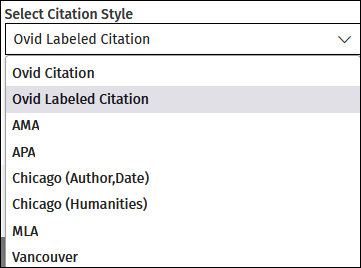
|
|
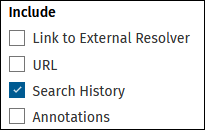
|
When you select this option, the system includes your search history in the output. If you added annotations to your search history, they are included too. |
When this option is selected, Ovid prints all annotations associated with the citations.

|
This option is only be visible to users whose group account has annotations enabled and when logged in to their personal account. |
Selecting the URL option will include the URL for the Ovid Full Text (if available) or the citation (if full text unavailable), in each record.
For more support information and training content, please visit the
Ovid Tools & Resources Portal.
Did you find this information helpful? Tell us.
Copyright © 2025 Ovid Technologies, Inc. All Rights Reserved.
Version 04.06.00