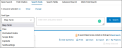
Ovid provides tools that let you discover more about the relationship between terms and subjects within the context of the database from which you conduct a search.
To run a subject search with a database tool, follow these steps:
Ovid applies the tool to the term to discover additional subjects or concepts. In our example, Ovid opens the Mapping Display and shows the term obesity in context with subject headings of the database.
Ovid offers the following discovery tools:
| Map Term | Matches terms with the controlled vocabulary of a database. |
| Tree | Lets you see your term or phrase within a hierarchical structure of contexts based upon the controlled vocabulary of the database. |
| Thesaurus | Lets you see your term or phrase within an alphabetically-arranged listing of subject headings that display in a hierarchical structure based upon the controlled vocabulary of the database. |
| Permuted Index | Lets you see your single-word search term within contexts of similar terms, related terms, and used-for terms that display in a hierarchical structure based upon the controlled vocabulary of the database. |
| Scope Note | Displays information about indexed terms that can help you find other subjects for your search. |
| Explode | Expands the search results of terms entered and include more specific related topics. |
| Subheadings | Associated terms that focus a search to a specific aspect of a subject heading. |
| Classification Codes | A hierarchical display of database-specific subject categories arranged from broader to narrower terms. |
Tool options will only show on the Search Tools tab when the database producer includes electronic versions of them. Refer to the database guide for a list of a database's tools.
Ovid finds the best matching subject headings and lists them on the Mapping Display when you map a term from the Search Tools tab.
![]() Information icons let you view scope note information about subject headings in the display.
Information icons let you view scope note information about subject headings in the display.
Subject headings are hyperlinked to a structured vocabulary tool such as a Tree, Thesaurus, or Permuted Index. Click a link to browse subject headings within the hierarchical vocabulary structure.
If your search does not map to a subject heading of interest, select the Search as Keyword box and click the Continue button. Ovid runs a keyword search and posts results to your search history.
To search from the Mapping Display:
| Explode: | Expand results to include records about the narrower, more specific terms. |
| Focus: | Retrieve only those results that pertain to the subject heading. |
| OR: | Retrieves results that contain at least one of the selected subject headings. |
| AND: | Retrieves only those results that contain all selected subject headings. |
Ovid will post the results to your search history.
Mapping is not available in Books@Ovid or in multifile (multi-database) sessions.
Ovid does not apply mapping when you run command line syntax from the Advanced Ovid Search.
Ovid displays the term in the contextual display of the Tree when you type a term and select the tree tool from the Search Tools tab.
![]() Information icons let you view scope note information about subject headings in the display.
Information icons let you view scope note information about subject headings in the display.
The tree display highlights your subject heading term in the first conceptual context to which it applies. It provides a visual means of browsing through the indexed vocabulary for broader and narrower terms.
Terms within the display are arranged according to their relationship to your term. For example, beneath the subject heading term obesity is listed narrower, related terms: Obesity Hypoventilation Syndrome, Obesity, Morbid, and Prader-Willi Syndrome. Numbers in the Hits column indicate the number of records that have been indexed with those terms.
To retrieve records:
| Explode: | Expand results to include records about the broader topic and all related topics. |
| Focus: | Retrieve only those results that pertain to the subject heading. |
| OR: | Retrieves results that contain at least one of the selected subject headings. |
| AND: | Retrieves only those results that contain all selected subject headings. |
Ovid retrieves the records and posts the results to your search history.
To see where your term resides in the broader context of database topics, scroll to where it's highlighted.
Full Tree Display
Ovid shows you the term in the contextual display of the database thesaurus when you type a term and select the thesaurus tool from the Search Tools tab.
Thesaurus Display
![]() Information icons let you view scope note information about subject headings in the display.
Information icons let you view scope note information about subject headings in the display.
The thesaurus display is arranged alphabetically. It highlights your term in the first conceptual context to which it applies. Terms within the display are arranged according to their relationship to your term. For example, beneath the subject heading term obesity is listed broader terms (overweight) and related terms (body mass index, and more). You can see terms in the thesaurus described in any of the following ways.
|
Used-for Terms
|
Display-only terms that provide a context for your term. | |
|
Broader Terms
|
Terms more general in scope than your term. | |
|
Narrower Terms
|
Terms more specific in scope than your term. | |
|
Related Terms
|
Synonyms of your term. | |
|
See References
|
Display-only terms that show how your term is indexed. |
Numbers in the Hits column of the thesaurus indicate records that have been indexed with those terms.
To retrieve records:
| Explode | Expand results to include records about the broader topic and all related topics. |
| Focus | Retrieve only those results that pertain to the subject heading. |
| OR: | Retrieves results that contain at least one of the selected subject headings. |
| AND: | Retrieves only those results that contain all selected subject headings. |
Ovid retrieves the records and posts the results to your search history.
If you are uncertain about the exact wording of a subject heading, use the Permuted Index to find what you want. Unlike the tree or thesaurus tools, Ovid's PTX tool utilizes single-word search terms.
Do not type multi-word terms into the permuted index tool. Ovid displays an error message.

Ovid shows you the term in the contextual display of the permuted index when you type a single-word term and select the permuted index tool from the Search Tools tab.
Since many indexed terms are part of multi-word phrases (like morbid obesity or anti-obesity agents), your term may display as part of a phrase.
![]() Information icons let you view scope note information about subject headings in the display.
Information icons let you view scope note information about subject headings in the display.
Terms within the display are arranged according to their relationship with your term. Numbers in the Hits column of the display indicate records that have been indexed with those terms. To retrieve records, follow these steps:
| Explode: | Expand results to include records about the broader topic and all related topics. |
| Focus: | Retrieve only those results that pertain to the subject heading. |
| OR: | Retrieves results that contain at least one of the selected subject headings. |
| AND: | Retrieves only those results that contain all selected subject headings. |
Ovid retrieves the records and posts results to your search history.
When you type a term or phrase and select the Scope Notes tool from the Search Tools tab, Ovid displays the scope note information.
To view a YouTube video about Scope Notes, click here.

Scope notes are available only in databases that produce them for their vocabulary.
If you do not enter a valid subject heading, Ovid maps to one for you.
Scope notes provide the following additional information about indexed terms of a database:
Ovid retrieves results immediately and posts them to your search history when you type a term and select the explode tool from the Search Tools tab.
Exploded Results in the Search History
Some databases allow you to apply subheadings to pinpoint a specific aspect of a subject heading concept. When you type a subject heading and select the subheading tool from the Search Tools tab, Ovid shows you the term in the contextual display of the database thesaurus.
![]() Information icons let you view scope note information about subject headings in the display.
Information icons let you view scope note information about subject headings in the display.
Numbers in parentheses indicate records that have been indexed with the terms. To retrieve records, follow these steps:
| OR: | Retrieves results that contain at least one of the selected subject headings. |
| AND: | Retrieves only those results that contain all selected subject headings. |
Ovid retrieves the records and posts results to your search history.
The Classification Codes tool is a display of database-specific subject categories arranged in a hierarchy from broader to narrower categories. Retrieving results from known classification categories can be a convenient way to cull records from a subject area. Ovid's Classification Codes tool is available for the following databases:
| AGRICOLA | ATLA | CAB Abstracts |
| EI Compendex Plus | INSPEC | APA PsycInfo |
| Cambridge Scientific Abstracts | APA Psyndexplus with TestFinder Literature & Audio Visual Media |
APA Psyndexplus Tests |
When you select the Classification Codes tool from the Search Tools options, Ovid opens the classification codes display of the database.
Classification Codes Display
![]() Classification scope notes provide information about the category in the context of the database which may include references, used-for terms and see-terms, classification codes (current and earlier), and other information that could help develop your search.
Classification scope notes provide information about the category in the context of the database which may include references, used-for terms and see-terms, classification codes (current and earlier), and other information that could help develop your search.
Numbers in the Hits column indicate the number of records that have been indexed to a specific category in the display. To retrieve records, follow these steps:
| OR: | Retrieves results that contain at least one of the selected subject headings. |
| AND: | Retrieves only those results that contain all selected subject headings. |
Ovid retrieves the records and posts results to your search history.
Ovid provides tools that let you discover more about the relationship between terms and subjects within the context of the database in which you are searching. Ovid offers a variety of discovery tools in a multifile (multi-database) session.
| Map Term | Matches terms with the controlled vocabulary of a database. |
| Tree | Lets you see your term or phrase within a hierarchical structure of contexts based upon the controlled vocabulary of the database. |
| Thesaurus | Lets you see your term or phrase within an alphabetically-arranged listing of subject headings that display in a hierarchical structure based upon the controlled vocabulary of the database. |
| Permuted Index | Lets you see your single-word search term within contexts of similar terms, related terms, and used-for terms that display in a hierarchical structure based upon the controlled vocabulary of the database. |
| Scope Note | Displays information about indexed terms that can help you find other subjects for your search. |
| Explode | Expands the search results of terms entered and include more specific related topics. |
| Subheadings | Associated terms that focus a search to a specific aspect of a subject heading. |
| Classification Codes | A hierarchical display of database-specific subject categories arranged from broader to narrower terms. |
Searching a subject using a database tool:
Tool options are only shown when the database producer includes electronic versions of them. Options for a multifile (multi-database) include tools available from all of the databases.
Ovid displays an interim page when a tool is available in more than one database of your multifile (multi-database).
Choose a database version of the tool in which to display the term. Ovid applies the tool to the term to help you discover additional subjects or concepts.
In our example, Ovid opens the Global Health-formatted Permuted Index and displays the term obesity in context with other available subject headings.
Choose Database Format - Tools Page
Permuted Index for obesity
![]() Information icons allow you to view scope note information about terms in the display.
Information icons allow you to view scope note information about terms in the display.
Subject headings are hyperlinked to structured vocabulary tools such as a Tree, Thesaurus, or Permuted Index. Click a link to browse subject headings within the hierarchical vocabulary structure.
To see the tool display of another database, click the Choose Database link. Ovid re-opens the Choose Database Format - Tools Page where you can make another selection.
Choosing a database-specific tool and selecting a term(s) from it for your search applies the term across all databases of the multifile (multi-database). Wherever it can find relevant see terms and main terms, Ovid posts these to your search history.
For more support information and training content, please visit the
Ovid Tools & Resources Portal.
Did you find this information helpful? Tell us.
Copyright © 2025 Ovid Technologies, Inc. All Rights Reserved.
Version 04.06.00