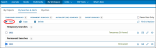
Select the box of the search you want to run and click Run to run a saved search from the Saved Searches page.
Ovid's save-search functionality preserves search strategies, but does not save a record of the databases that were selected when the search was originally executed. When you rerun a saved search, Ovid searches your currently selected databases, not the database(s) that were selected when the search was originally saved.
Rerunning a saved AutoAlert is different. When you rerun an AutoAlert, Ovid offers you the option of running the AutoAlert in currently selected databases, or in the databases that were selected when the AutoAlert was saved.
From the Saved Searches page, you can run an AutoAlert in either of the two ways:
Overriding the scheduled run of an AutoAlert:
Ovid provides three data set options:
Ovid provides date ranges for each database for a multifile (multi-database) AutoAlert override.
For this example, we chose to run the AutoAlert in the database of our current session.
Ovid runs the AutoAlert's saved search strategy and displays a status page. Click the Main Search Page icon to see results of the run in your search history.
Ovid does not deduplicate results of manually run AutoAlerts.
Ovid posts new results to your search history when you run an AutoAlert strategy in the database of your current session. You can save an AutoAlert that contains the same searches but that apply to a different database from there.
For more support information and training content, please visit the
Ovid Tools & Resources Portal.
Did you find this information helpful? Tell us.
Copyright © 2025 Ovid Technologies, Inc. All Rights Reserved.
Version 04.04.00