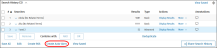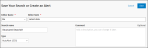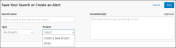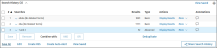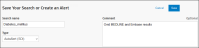|
Searches about specific topics are made available to multiple users at a site. Expert Searches allow colleagues of the same group account to share search strategies.
When creating Expert Searches, include a reference to the database of origin (as in: expert_medf) in the name or comment field of the saved search. Expert searches can be run in any Ovid database. However, you obtain best results when you use the search in the database(s) for which it was intended.
Expert Searches are created by site administrators, librarians, or other subject matter experts. If you would like more information about Expert Searches, contact your site administrator.
Your site administrator configures the availability of search types at your site. If you have questions or would like to request a search type listed here, contact your site administrator.
|